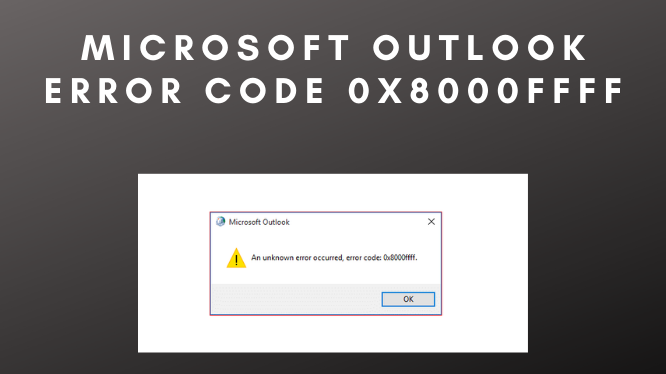Looking for a solution to fix Microsoft Outlook error code 0x8000ffff? Outlook has become a leading email manager because of its flexibility to incorporate multiple types of accounts like Exchange Server, Microsoft 365, IMAP, POP, etc. It has all the features that can empower email communication and its Exchange support and the ability to work in the offline mode makes it superior to other email clients.
What is Error 0x8000fff?
There are two types of data files that your Outlook application creates – PSTand OST. You can also add the files separately in the account by using the control panel. But sometimes, Outlook does not support such inclusion and gives the error rather than supporting the data file.
Reasons Why this Error Occurs
The user may face the above error when the user is trying to add a new data file through the Mail Application in the control panel. It has an option to add the data file. Although Microsoft has not given a precise explanation regarding the error, there can be many possible causes behind the error like the following.
- Incorrect data and time settings.
- PST file corruption.
Fix Outlook Data by Add Data file in Outlook
We are going to mention a few hacks you can try to fix this error. As the very first approach, we are going to add a data file in Outlook. Let’s see how to do it, step by step.
- Start with launching Outlook on your system.
- Once Outlook is open, click on the file to open the file menu.
- Once the file menu is open, select Account settings from there.
- Once you click on the Account Settings, you will see a dropdown; from there select Account Settings.
- Now, select the data files tab from there, and click on the Add button.
- Right after clicking on the Add button, add the file. Click on OK Once added.
- Finally, click on the close button in the Account Settings to finish the task.
After performing this step, your problem should be fixed; if it still persisted, then it means that the Outlook data file you are trying to add is corrupt. So, what now? What if the Outlook data file you are trying to add is corrupt and hence you are facing this error most probably. So, now check the next methods to fix this corruption.
Fix Outlook PST Data File Corruption
If you find that the Outlook data file that was creating the problem is corrupt, then you need to fix it. There are ways to resolve Outlook PST corruptions, let’s discuss them. By using SCANPST.EXE Outlook has an inbuilt repair tool that is scanpst.exe, and here, we are going to use it. Just in case, if the corruption is minor, we can fix it with the SCANPST.EXE. Once you are done with this process, your file should be repaired. If not, it means that the corruption was severe and SCANPST.EXE was unable to fix it.
Expert Recommended SysTools PST Repair Software is a third-party tool that can fix Microsoft outlook error code 0x8000ffff or any sort of corruption in a PST file. This is a PST repair tool that fixes severely corrupt single or multiple corrupt PST files with no file size limitation. Just add that corrupt PST file in this tool and process as per the instructions and your file will be repaired in just a few simple steps. You can also try the trial version of the tool to know it better.
Conclusion
In this technical write-up, we have discussed the best solution to fix Microsoft Outlook error code 0x8000ffff. We compare the manual and the automated approach for this Outlook error. But the manual methods contain some drawbacks but this tool overcomes all the drawbacks. So, we recommend you go with an automated procedure for an instant solution.
Also, read: Why to Outsource the digital marketing